Introduction
In the ever-evolving digital landscape, understanding user behavior is key to online success. Whether you’re a blogger, eCommerce store owner, or digital marketer, data-driven decisions can drive growth and efficiency. Enter Google Analytics 4 (GA4) — the next generation of analytics that offers deeper insights and more flexible tracking than its predecessor, Universal Analytics.
But with great power comes a learning curve. This beginner-friendly guide will walk you through the basics of using GA4 and provide practical GA4 optimization tips to help you track, analyze, and improve your website’s performance.
What is Google Analytics 4 (GA4)?
Google Analytics 4 is Google’s latest analytics platform that replaces Universal Analytics. GA4 is designed for the future of data measurement, offering event-based tracking, cross-platform measurement, AI-powered insights, and a privacy-centric framework.
Unlike Universal Analytics, which focused on sessions and pageviews, GA4 uses events to capture every interaction. This gives you more granular data and control over how user actions are tracked.
Why You Should Switch to GA4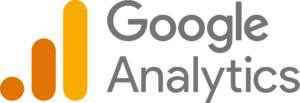
Google officially sunset Universal Analytics in July 2023, making GA4 the default version of Google Analytics. If you haven’t made the switch, now is the time. Here are a few reasons:
-
Enhanced cross-device tracking
-
Better integration with Google Ads
-
Improved reporting with real-time data
-
Free integration with BigQuery
-
Built-in machine learning predictions
-
Compliance with privacy laws (like GDPR and CCPA)
To make the most out of this powerful tool, it’s important to implement key GA4 optimization tips right from the start.
Step-by-Step: Setting Up Google Analytics 4 1. Create a GA4 Property
1. Create a GA4 Property
-
Go to your Google Analytics account.
-
Click “Admin” → “Create Property.”
-
Choose “GA4” and fill in your website details.
2. Install the GA4 Tracking Code
-
Use Google Tag Manager or manually insert the Global Site Tag (gtag.js) into your site’s
<head>section.
3. Set Up Data Streams
-
Create a web data stream for your website.
-
You can also add Android or iOS app streams for mobile tracking.
4. Enable Enhanced Measurement
-
GA4 automatically tracks scrolls, outbound clicks, site search, video engagement, and file downloads.
-
You can customize or turn off certain events based on your needs.
Understanding the GA4 Dashboard
GA4’s dashboard is divided into several key areas:
-
Reports: Overview of acquisition, engagement, monetization, and retention
-
Explore: Custom reports using data visualization tools
-
Advertising: Analyze ad campaigns and ROI
-
Configure: Create events, conversions, audiences, and more
To fully utilize these features, it’s important to apply strategic GA4 optimization tips throughout your dashboard setup.
Top 10 GA4 Optimization Tips for Beginners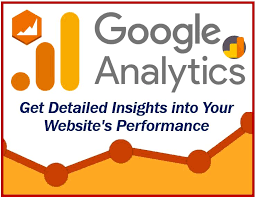
Let’s dive into practical ways to improve your GA4 setup and data quality:
1. Customize Events Based on Business Goals
Default events are helpful, but every business has unique needs. Use Google Tag Manager to create custom events such as:
-
Button clicks
-
Form submissions
-
Scroll depth tracking
-
Cart abandonment
These custom events provide more actionable data. One of the top GA4 optimization tips is to align event tracking with your business KPIs.
2. Mark Important Events as Conversions
In GA4, you can mark any event as a conversion. For example, a “Thank You” page view or a lead form submission can be tracked as conversions.
Go to “Configure” > “Events” > toggle the conversion switch. This is one of the most overlooked GA4 optimization tips that can drastically improve your campaign tracking.
3. Use the Explore Section for Custom Reports
GA4’s Explore tab is your playground. You can build:
-
Funnel Analysis
-
Path Exploration
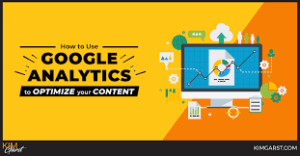
-
Segment Overlap
-
Cohort Analysis
Creating tailored reports is one of the most powerful GA4 optimization tips for marketers who want to dig deep into data.
4. Create User Segments for Better Targeting
Segment users based on device, location, behavior, or traffic source. This allows for more accurate insights and better ad targeting.
By applying user segmentation, you can unlock even more GA4 optimization tips that are specific to audience behavior.
5. Set Up User-ID Tracking for Logged-In Users
If you run a membership or eCommerce site, setting up User-ID tracking allows you to monitor users across multiple devices. This enables a clearer customer journey and more personalized marketing.
Advanced GA4 optimization tips always recommend enabling User-ID for accurate user-level data.
6. Link Google Ads and Search Console
Integrate your GA4 with Google Ads and Search Console to get performance data directly in your dashboard. This helps optimize ad campaigns and organic visibility in one place.
One of the easiest GA4 optimization tips is syncing all Google tools for a unified view of your traffic sources.
7. Enable Debug Mode for Testing Events
Use the GA4 DebugView to test your event tracking in real-time. It’s essential before launching any campaign.
Debugging is one of the most technical yet important GA4 optimization tips to ensure accurate data collection.
8. Use BigQuery Integration for Deep Analysis
For large websites or eCommerce platforms, exporting GA4 data to BigQuery lets you run advanced queries and build complex reports.
Many advanced GA4 optimization tips recommend using BigQuery for predictive analytics and performance modeling.
9. Monitor Real-Time Reports for Live Insights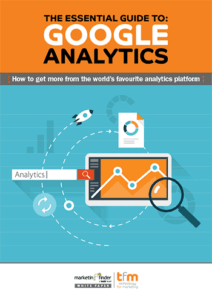
GA4’s real-time reports show current user activity on your site. Use this to:
-
Test new campaigns
-
Monitor flash sales
-
Identify immediate UX issues
This feature supports multiple GA4 optimization tips for on-the-go decision-making
10. Stay Updated with GA4’s New Features
GA4 is evolving rapidly. Google frequently rolls out new features, reports, and integrations. Subscribe to updates and regularly revisit your settings to apply new GA4 optimization tips.
Common Mistakes to Avoid in GA4
-
Not setting up conversions
-
Ignoring custom event tracking
-
Using default settings without optimization
-
Not linking to Google Ads
-
Skipping audience segmentation
Following best practices and applying GA4 optimization tips can help avoid these pitfalls and enhance data accuracy.
Conclusion
Google Analytics 4 offers a powerful, flexible platform for tracking user behavior and optimizing your website’s performance. While it may seem complex at first, following this beginner’s guide and applying the GA4 optimization tips outlined above will put you on the path to data mastery.

